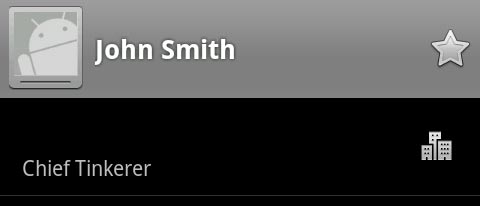Displaying a Contact’s Company in Android
While Android is still quite young, Google has made great strides in simplifying the things we do on our mobile device (e.g. navigating to an address or quickly finding movie showtimes). In some ways though, Android shows that it has not quite yet reached maturity. These are often revealed in the operating system as small annoyances or strangely omitted functionality. One such annoyance is consistently getting the organization info (i.e. company) for your contacts to be displayed.
The problem
Even if you’ve supplied the name of a contact’s organization, you may notice that this information is not being displayed when viewing the contact’s details. The problem is that if you haven’t also input the contact’s position in the organization, the organization info will not be displayed at all. I would call this a bug as not all of my contacts have specific positions at their workplace, and it would be tedious to add “employee” to the position field for every contact that doesn’t have a special title (e.g. “president”, “CEO”, etc.).
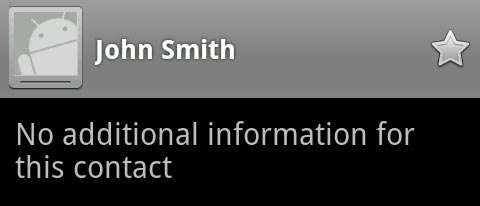
The solution
The solution is as simple as 1-2-3:
1. Edit the contact: Menu > Edit Contact
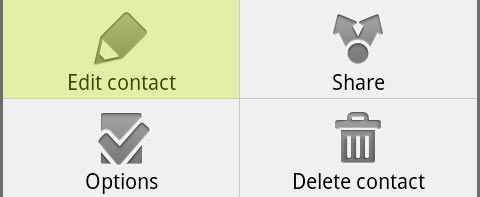
2. Scroll to the Organization section and add data to the Position field
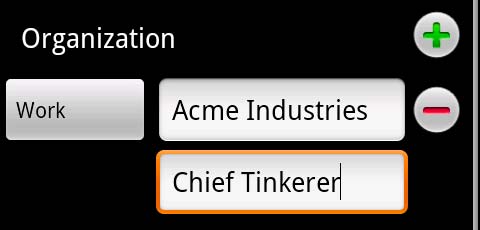
3. Save your changes

The contact’s organization (and position) will be properly displayed!
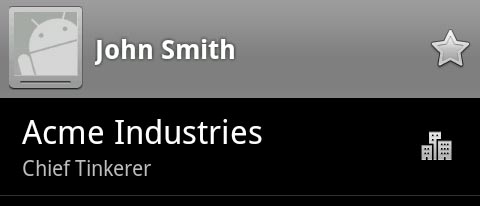
Notes
- Unfortunately, just putting spaces in the position field will not suffice as it appears Android trims spaces from contact fields before determining whether the field is empty or not. After saving, the organization may be temporarily displayed (while the data is still in memory), but it will stop displaying the organization once the contact’s data needs to be reloaded from the database.
- Strangely, Android does allow you add a position for a contact without an organization. It will display a contact’s position at their nonexistent organization without issue: