30 Days of Email Domination: Skip Day
In my crusade to utterly dominate email, I’m skipping email completely today.
Incremental Progression
If you want to make progress while also avoiding demoralizing setbacks, incremental progression— small tweaks and adjustments that move you toward the goal– is the name of the game. For the past couple days my encounters with email have been limited to once per day, so I am now making a small adjustment and will be checking my email once every two days. This may not seem like a huge leap, but that’s the point– it’s an easy adjustment to make but it is also very real progress.
In addition, since I’m curious about the practicality of processing a full week’s worth of email (100-200 messages) in one sitting, processing two days’ worth of email tomorrow will be a good test.
A Close Call
The muscle memory of typing the letters “gm” in Firefox’s address bar (which is automatically completed as “Gmail”…thank you awsome bar) is still very much present. I did this twice today, but thankfully stopped myself before hitting the “enter” key because I did not want to have to record an email check today.
That email is a tricky one, trying to slip in through unconscious actions. I need to remember, this is about domination— email will not go quietly.
Confirmation Emails
An interesting issue cropped up today– how should I handle confirmation emails if the inbox is off limits for days (or even weeks) at a time?
When creating a new account on a website, it’s common practice for the website to send an email to confirm your registration. Often, your access to the website will be limited until you click the confirmation link in that email. As a result, not opening a confirmation email for days keeps you from making full use of the site. Clearly this is not practical.
Has reality stepped in and put an end to my quest to get out from under email’s thumb? Not quite, there are some options:
Filter
I could use a custom filter to forward confirmation emails to my priority email account. Unfortunately, confirmation emails do not adhere to a standardized format so the filter may not catch all confirmation emails. If I miss even one confirmation email, then the filter is basically worthless. On the other hand, making the filter less specific will likely result in false positives, causing non-confirmation emails to also be forwarded to my priority account. If the filter increases distractions from undesired emails, then it is basically worthless.
A filter may not be ideal in this situation. Too much tweaking and I still may not receive only confirmation emails in my priority account.
Custom search
There are two common characteristics of all confirmation emails:
- They are sent immediately
- They are expected
This means that I could use a custom search only display messages matching the search query.
Thankfully, Gmail allows you to perform searches directly from the URL using the following format:
https://mail.google.com/mail/u/0/?shva=1#search/[search parameters]
So I set up a custom keyword search in Firefox using “gm” to perform a search using the following URL:
https://mail.google.com/mail/u/0/?shva=1#search/%s
As a result, typing…
gm from:@archetyped.com
…will load Gmail with only messages from archetyped.com. The nice thing about the custom search is that it’s incredibly flexible. I can use all of Gmail’s search operators to find the exact message I’m looking for. Again, the goal is email domination, not strict abstinence, so finding the email I’m looking for without being distracted by other messages is perfectly acceptable.
However, being presented with a list of all emails matching a search may prove to be a distraction (e.g. “hey, what was this old email about again?”), so I set up a second custom keyword search that only returns unread messages matching my search query:
https://mail.google.com/mail/u/0/?shva=1#search/is%3Aunread+in%3Ainbox+from%3A%s
If you read carefully, you’ll also notice that I added in the from: operator into this custom search so that I don’t have to type that operator each time I’m searching for a new confirmation email from a particular sender. Now, finding that confirmation email sent a few seconds ago is as simple as:
gmn archetyped.com
There’s just one problem…
Custom searches are awesome, but though I’ve removed a good deal of distraction by restricting the messages that are displayed, the rest of Gmail’s interface is loaded and is full of temptations enticing me to check my email.
For example, I also see how many unread messages I have in the sidebar.
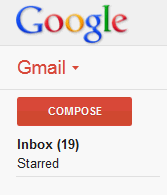
Simply knowing that I have unread messages is bad enough, but even worse is that these messages are a complete mystery since I can’t see them due to the custom search. Are my forwarding filters working? Could one of those unread messages be important? I have no idea, and those uncertainties are hard to sit with until tomorrow.
One solution is to simply hide the sidebar when I’m performing custom searches. I tested this by loading Gmail and covering the sidebar with my hand and found that this made a big difference. Out of sight, out of mind.
When I check my email tomorrow, I’ll create a Stylish rule or Greasemonkey script to hide Gmail’s sidebar when doing custom searches.
Finally, just when I thought I had all bases covered, I was caught off guard by Gmail’s tab! I had the Gmail Labs “Unread message icon” feature enabled which displayed the number of unread messages in Gmail’s tab at all times (even when using a custom search).
![]()
I disabled this feature and Gmail’s favicon was back to telling me absolutely nothing about the state of my inbox. Perfect.
Until tomorrow
Skipping email for the day has gone pretty well overall. While the knowledge of unread messages hanging over me is not exactly fun, I’m better equipped to keep myself oblivious of this knowledge. Plus, I think getting used to this feeling is a good thing.