30 Days of Email Domination: Three Days
Hi, my name is Sol.
Hi Sol.
It’s been 3 days since I last checked my email.
Uncertain Freedom
Skipping entire days without checking email does feel liberating, but not profoundly so. The lingering feeling of apprehension over possibly missing an important email diminishes my excitement to a certain degree.
For example, I sent a client an invoice a few days ago, but I was not able to attend to it until today. Did I get a response? Did the client have questions (that they won’t get answers to until today)? I don’t know.
I received my answer today. My client did respond, but they had no questions, they were just confirming that the invoice had been paid (sweet). All is well, and I should register this as another piece of evidence that email can wait.
A Note on Important Messages
From the very beginning of this experiment, I’ve been tracking data to answer the question, “how often do I get important emails?” However, after checking my email 46 times over the past 3 weeks, I’ve only logged 5 instances (11%) where an important message was received. As it is rather subjective, I should probably define what an “important message” is to me.
Simply put, an important message is high-priority and time-sensitive.
High Priority
An important message needs to be sent from someone I want to hear from. Family, friends, clients, etc. are all high priority recipients. No marketing email or mailing list message is ever high priority.
Time Sensitive
An important message also must have information or require a response within a certain period of time. This period of time is relative to the duration between email checks. If I’m checking email several times a day, a time-sensitive email must require a response within a matter of hours. If I’m checking email once every three days, then it must require a response in less time than that to be deemed time-sensitive.
Examples
One example of an important message is one from my mom (high priority) letting me know that tomorrow’s dinner has been rescheduled to next week (time-sensitive). If I did not see this email in time, I would show up for dinner tomorrow instead of next week. This is what my priority email account and forwarding filters are for.
Another example of an important message is one from a client (high priority) asking for information before they launch their website tomorrow (time-sensitive). My client’s launch would be delayed until I respond to their message.
Results
If the data has shown me one thing thus far, it is that the likelihood of receiving messages that are both high-priority and time-sensitive is low. A message may be high-priority (e.g. from a friend), but it usually does not require immediate attention. Conversely, a message may be time-sensitive (e.g. a coupon that expires soon), but it is rarely high-priority (marketing emails are low-priority).
This knowledge has emboldened me to continually increase the time between email checks (aka making progress), so this data has been incredibly valuable.
Get Smart(labels)
To my surprise, I only had 12 messages in my inbox this afternoon. After three days, I would have expected more than three times this number of emails. Then I remembered that three days ago, I enabled a Labs feature in Gmail called “Smartlabels”.
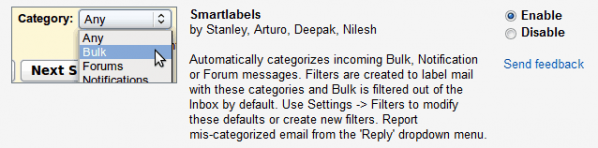
Smartlabels labs option
I did not realize it at the time, but it turns out that the Smartlabels feature automatically archives messages flagged as “bulk” messages. Though it was unexpected, it turned out to be a good thing because it let me see through the “noise” of marketing messages and I was able to process the messages in my inbox in less time.
If so desired, auto-archiving of bulk messages can be disabled, but I wouldn’t recommend it.
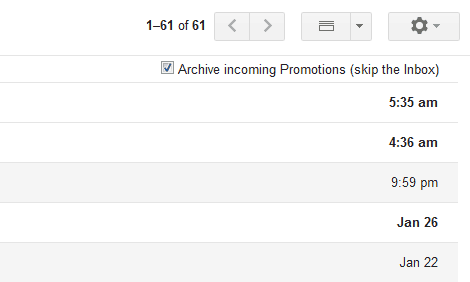
Auto archive bulk messages
As it stands, I’m quite happy that I enabled the Smartlabels feature. I am curious to see how well Gmail flags bulk messages over the long term though as dealing with false positives could end up eating into the time savings gained from this automation.
Greasemonkey: A Slippery Fellow
Using custom CSS rules to hide the unread message count in Gmail has worked well enough, but I’ve been looking for a more elegant approach since the current solution is not portable (it requires Firefox’s Stylish add-on). So today, I took a look at using Greasemonkey to hide Gmail’s unread message count.
Unfortunately, using Greasemonkey to modify Gmail’s UI was not as straightforward as I had hoped. I succeeded in hiding the sidebar, but I will have to revisit the script and refine it at a later date as I did not want to spend a lot of time fiddling with Gmail today. For the moment, I’m back to using custom CSS rules via Stylish.
Today’s Stats
- Checked email: 1 time
- Time: 14:13
- Total messages: 56
- Inbox: 12
- Bulk: 44
- Important: 2
- Time per Message
- Inbox: 1.2 messages/minute
- Bulk: 4.7 messages/minute
- Average: 2.9 messages/minute